I suspect that turning this security "feature" on by default is Microsoft's way of protecting everything from infection from viruses, spyware, and malware. But here is the problem. If you leave it on, you are forever stuck answering dialog boxes asking for permission to run this or that. If you turn it off, then Vista runs pretty smoothly. Of course, with the setting turned off, you will be able to blame no one but yourself if your machine should become infected, which I would bet Microsoft would gladly point out to anyone calling with an infection problem. Unfortunately, the setting is an all-on or all-off setting. You can't simply have it apply to some applications or tasks and not others.
Here is how to turn this setting off, should you choose to do so. Remember, you are doing so at your own risk. Your PC will be wide open to, oh, wait, I can just install an antivirus to protect me, can't I? Jeesh.
Anyhow, here are the steps.
Open Security Center from within the Control Panel. Select Other Security Settings, which will display the settings for User Account Control (Figure 1). Oh, wait, you can't turn it off from here. Seems logical that you could do that in the Security Center, doesn't it?
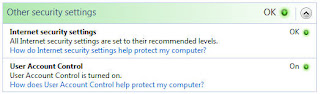 Well, the real way to do it is OBVIOUSLY to go into User Accounts from within Control Panel and select Turn User Account Control On or Off (Figure 2). Of course, you will have to answer the User Account Control to give it permission to turn it off. Ironic, isn't it?
Well, the real way to do it is OBVIOUSLY to go into User Accounts from within Control Panel and select Turn User Account Control On or Off (Figure 2). Of course, you will have to answer the User Account Control to give it permission to turn it off. Ironic, isn't it?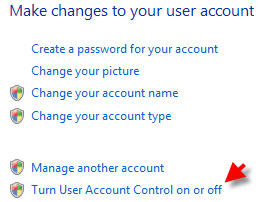 Simply deselect Use User Account Control (UAC) to Help Protect Your Computer check box and select OK. A restart is required before this change can take effect so you will have the option to restart now or later.
Simply deselect Use User Account Control (UAC) to Help Protect Your Computer check box and select OK. A restart is required before this change can take effect so you will have the option to restart now or later.


