Microsoft Vista now gives you the option to search for files using various criteria using Advanced Query Search (AQS).
Okay, so here is the scenario. I have a lot of MP3's on my system but they are scattered all over the place. Sure, I could search on all MP3's by typing in *.mp3, but that might bring up just the filename. What if the artist's name was not listed in the filename, but was in the ID3 tag?
All you do is type in Artist:”Rolling Stones“ and all of your music files that are labeled as having the artist as the Rolling Stones will be displayed. These music-related searches can be performed the same way in Windows Media Player 11.
Maybe I want to find pictures taken on a specific date. I’ll type date:december31, 2006 and press Enter. Windows Vista immediately shows all my files modified on that date.
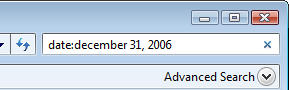
To filter the results to display only pictures, I simply select Picture on the Show Only toolbar.
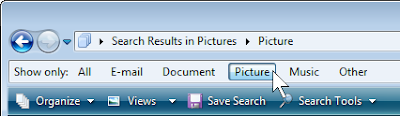 Viola! There are all of the pictures I took on that day. The following syntax will work as well:
Viola! There are all of the pictures I took on that day. The following syntax will work as well:date:today
date:yesterday
date:july
date:feb
date:sunday
Want to get even better search results? You can combine this search format with other criteria. What if I want to find all of the Word documents modified in January?
Simple, just type in date:jan *.doc* (I add the asterik at the end of doc in case it was an Office 2007 Word document saved as the new default .docx file format).
Here are some additional examples:
genre:country. Find all music with a Genre defined as “Country”.
ContentProvider:iTunes. Finds all music where the content provider came from iTunes.
Much like Google, you can use a minus symbol to exclude something (or the keyword NOT) and you can us the keywords AND and OR. For example:
genre:rock -"Bon Jovi". Find all rock songs, except a song named "Bon Jovi" or songs by an artist named (or composed by) "Bon Jovi".
date:today *.txt -cookies. Find all text files modified today except files named Cookies.
artist:U2 OR Metallica


