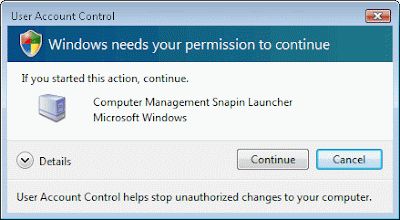 Personally, I hate the User Account Control (UAC), but that's just me. While I prefer to turn it off altogether, some may feel they want to keep it running but find that the flashing it does is pretty annoying. Unfortunately, there is not a "happy medium" where you can enable it for some applications and not others. Well, if nothing else, you can stop the flashing while not completely shutting down the UAC. Here is what you do:
Personally, I hate the User Account Control (UAC), but that's just me. While I prefer to turn it off altogether, some may feel they want to keep it running but find that the flashing it does is pretty annoying. Unfortunately, there is not a "happy medium" where you can enable it for some applications and not others. Well, if nothing else, you can stop the flashing while not completely shutting down the UAC. Here is what you do:1. Click Start, then in the Run section, type Secpol.msc, and press Enter. The secure desktop appears, select Continue. The Local Security Policy console displays.
2. Expand Local Policies and then click Security Options.
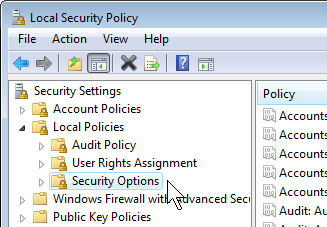 3. In the right pane, scroll to the bottom and double-click User Account Control: Switch To The Secure Desktop When Prompting For Elevation.
3. In the right pane, scroll to the bottom and double-click User Account Control: Switch To The Secure Desktop When Prompting For Elevation.4. Select Disabled, and then select OK.
The change will take effect immediately. The UAC prompt will now appear like any other window.


