One of the first major changes you will notice, with the exception of the new "feel" of the application, are those you find when composing a new message (Figure 1).
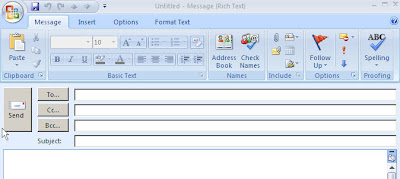
What's different? The menu tabs, of course. Figure 1 shows the default tab that displays when beginning to compose a new message. the icons are well laid out and familiar to anyone who uses office. Different items are displayed depending upon where the cursor is at that moment.
Figure 2 shows us the Insert tab menu items. Once again, the items you can choose are not new, though if you have not used them in previous versions of Office, they may seem new.

Figure 3 is obviously the Options tab. If you want a bit of a psychedelic trip, select the Theme drop down, then Page Color, and then move your mouse pointer around and watch the different colors display as they are hovered over. Ooph, starting to get queasy...

Figure 4 is the Format Text tab, which is basically an expansion of the Message tab's basic text section. One neat thing you can do, much like the background color trip is to highlight a section of text and select the drop down for the font. Moving the mouse pointer over the different fonts displays the selected text in that font. Kinda cool, I guess. The same holds true for the Quick Styles section.

Lastly, you will notice in Figure 1 that the Office symbol is in the upper left cor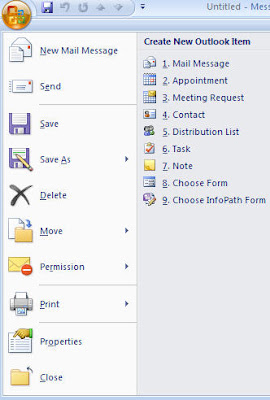 ner of the screen. Just a pretty image, you ask? Nope. It actually has functional use and Figure 5 shows what you get by clicking on it. Yup, it's largely the old File drop down menu.
ner of the screen. Just a pretty image, you ask? Nope. It actually has functional use and Figure 5 shows what you get by clicking on it. Yup, it's largely the old File drop down menu.
A new message that is sent to you is very much like what Outlook users have seen over the years with the exception, of course, of the menu tab, which in this case is called the Message tab.
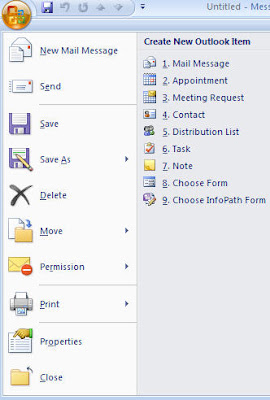 ner of the screen. Just a pretty image, you ask? Nope. It actually has functional use and Figure 5 shows what you get by clicking on it. Yup, it's largely the old File drop down menu.
ner of the screen. Just a pretty image, you ask? Nope. It actually has functional use and Figure 5 shows what you get by clicking on it. Yup, it's largely the old File drop down menu.A new message that is sent to you is very much like what Outlook users have seen over the years with the exception, of course, of the menu tab, which in this case is called the Message tab.
The Message tab includes the standard Reply and Forward options as well as options to Delete, Move, and Create a Rule (Figure 6).
What does seem different is the emphasis on the Categorize option. Outlook 2007 is geared much more for categorization and each new email seems to encourage the user to keep their emails tidy. I'm sure this feature existed in previous editions of Outlook, but never has it been displayed in such an eye-catching manner.



